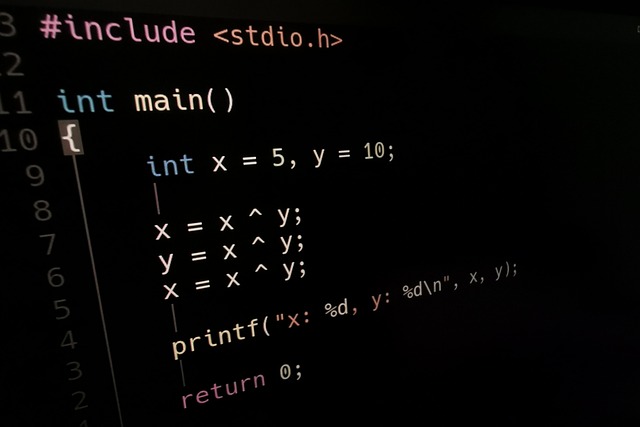TL;DR Command Prompt Vs. Terminal
Command Prompt is a command-line interpreter that primarily operates on Windows systems. It provides a user-friendly interface with its familiar commands and features such as batch scripting. However, it has limited compatibility with Unix-based systems.
On the other hand, Terminal is a text-based interface found in Unix-based operating systems like macOS and Linux. It offers more flexibility and power to users through its extensive support for shell scripting languages like Bash. Additionally, it can access remote servers via SSH.
What is Command Prompt?
Command Prompt, also known as CMD or Command Line Interface (CLI), is a text-based interface that allows users to interact with their computer’s operating system through typed commands. It has been a staple in the Windows operating system for many years. When you open Command Prompt, you are greeted with a black screen and a blinking cursor, ready to accept your instructions.
With Command Prompt, users can execute various tasks by typing specific commands and parameters. These commands range from simple file management tasks like copying and deleting files to more advanced operations such as network diagnostics and system configuration changes. The power of Command Prompt lies in its ability to perform actions quickly without the need for navigating through graphical user interfaces.
Furthermore, one of the advantages of using Command Prompt is its flexibility and scripting capabilities. Users can create batch files containing multiple commands that can be executed sequentially or automate repetitive tasks effortlessly.
Command Prompt provides direct access to the underlying functionality of your computer’s operating system, giving you more control over its operations than what’s typically available through graphical interfaces alone. So whether you’re troubleshooting an issue or just prefer the speed and efficiency of command-line interactions, mastering Command Prompt can be a valuable skill in your computing arsenal.
What is Terminal?
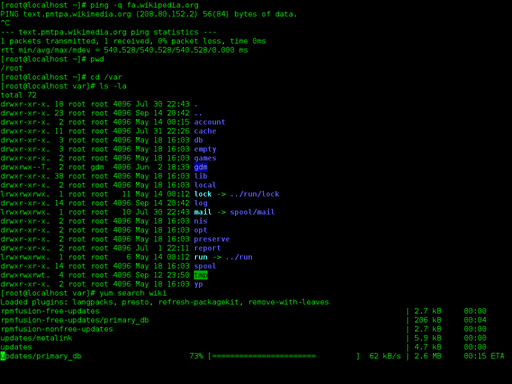
Terminal, also known as a command line interface (CLI), is a text-based interface used to interact with the operating system on a computer. Unlike graphical user interfaces (GUIs) that use icons and windows for interaction, the terminal allows users to execute commands by typing them directly into a command prompt.
In simple terms, the terminal provides direct access to the underlying system and enables users to perform various tasks such as navigating directories, running programs, managing files, and configuring settings. It offers powerful control over your computer’s operations through a series of commands that can be executed sequentially or in combination.
Using the terminal requires knowledge of specific commands and their syntax. Each command performs a specific function or task when executed. For example, “ls” lists files and directories in the current location, while “mkdir” creates new directories.
Though it may appear daunting at first glance, mastering the terminal can greatly enhance productivity for advanced users who prefer command-line efficiency over clicking through menus in GUIs.
The flexibility and power offered by the terminal make it an indispensable tool for developers, system administrators, and those seeking greater control over their computing experience. Whether you’re troubleshooting issues or automating tasks through scripts, the terminal provides ample opportunities for customization and optimization.
Command Prompt Vs. Terminal – Key differences
| Aspect | Command Prompt | Terminal (Unix/Linux) |
|---|---|---|
| Operating System | Typically associated with Windows OS. | Primarily used in Unix-like systems (e.g., Linux, macOS). |
| User Interface | Typically has a graphical user interface. | Often operated via a text-based interface. |
| Commands | Uses Windows-specific commands. | Operates with Unix/Linux commands and utilities. |
| Prompt | Displays the '>' symbol in the prompt. | Displays the '$' symbol in the prompt. |
| Scripting | Supports batch scripting using .bat files. | Supports shell scripting using .sh files. |
| File Path Separator | Uses backslashes () for file paths. | Uses forward slashes (/) for file paths. |
| Wildcards | Utilizes wildcards like '*' and '?' for file operations. | Uses '*' and '?' for similar purposes. |
| Remote Access | Provides remote access through tools like PowerShell Remoting. | Offers remote access through SSH. |
| Environment Variables | Manages environment variables with the 'set' command. | Uses 'export' and 'echo' commands for environment variables. |
| Pipelines and Redirection | Uses ' | ' and '>>' for pipelines and output redirection. |
| Color Schemes | Limited color and theming options. | Offers extensive theming and color customization. |
| Background Processes | Supports background processes but in a limited way. | Enables robust management of background processes. |
Advantages and Disadvantages of Terminal and Command Prompt
Advantages of Terminal (Unix/Linux):
Powerful Scripting and Automation: Terminal in Unix/Linux offers robust scripting capabilities with tools like Bash, allowing for automation of complex tasks. This is highly advantageous for system administrators and developers.
Extensive Software Repository: Unix/Linux terminals have access to package managers, providing easy installation and updates of software. Users can access a vast repository of open-source applications and tools.
Remote Access and Administration: Terminal in Unix/Linux systems can be used for secure remote access and administration through SSH. It allows for efficient management of remote servers and devices.
Disadvantages of Terminal (Unix/Linux):
Complex for Beginners: The command-line interface can be intimidating for newcomers. Learning the commands, syntax, and scripting can be challenging, requiring time and effort.
Lack of Graphical User Interface: While the terminal is powerful, it lacks the visual appeal and ease of use of graphical interfaces for certain tasks, which can be a disadvantage for some users.
Risk of Errors: Users need to be cautious when executing commands in the terminal, as even minor errors can lead to system issues, data loss, or unintended consequences.
Advantages of Command Prompt (Windows):
User-Friendly for Windows Users: The Command Prompt in Windows is familiar and user-friendly for those accustomed to the Windows operating system, making it accessible for many users.
Graphical Integration: Windows Command Prompt allows for a mix of command-line and graphical tools, providing a seamless integration with the Windows environment.
Rich Ecosystem of Tools: Windows provides a variety of built-in and third-party tools that can be accessed through the Command Prompt, enhancing its capabilities.
Disadvantages of Command Prompt (Windows):
Limited Scripting and Automation: Windows Command Prompt is less versatile for scripting and automation compared to Unix/Linux terminals, which can limit its functionality for advanced users.
Smaller Set of Built-in Commands: It offers a smaller set of built-in commands compared to Unix/Linux, which may require additional software for certain tasks.
Compatibility Issues: The Command Prompt may have compatibility issues when dealing with software and tools primarily designed for Unix/Linux systems, making it less versatile in cross-platform scenarios.
Image Credits
Featured Image By – Snoy_My from Pixabay
Image 1 By – ZxxZxxZ, Public domain, via Wikimedia Commons