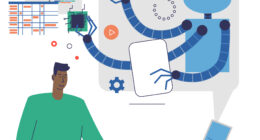Hibernate is best if you need to turn off your computer for a long time and want to save all the information that was open on your desktop. On the other hand, sleep mode is ideal if you’re planning to use your computer again in a short amount of time. It’s faster than hibernation but still allows you to save power.
What is hibernation?
(Photo by Bich Tran)
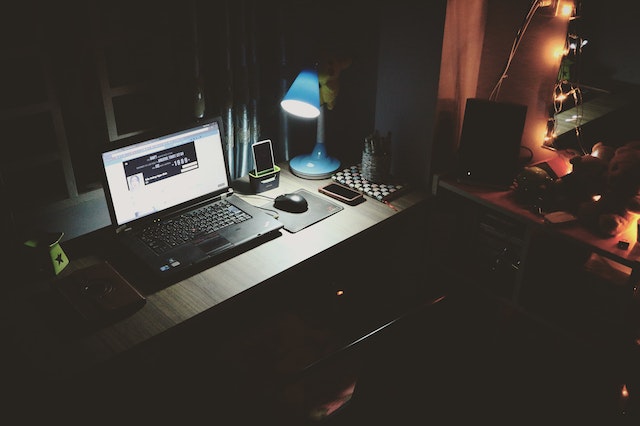
Hibernation mode is a power-saving state in which your computer saves all current data, settings, and open applications to the hard drive before shutting down completely. When you turn on your device again, it will restore everything exactly as it was before entering hibernation mode.
This means that hibernation takes longer than sleep mode because more time is required for the computer to save everything. However, once saved, hibernating uses no power at all – making it an excellent option if you need to conserve battery life or shut down temporarily.
It’s worth noting that not all computers have a built-in hibernate option enabled by default. If this is the case with your device, you can usually enable it through your operating system settings.
Hibernation mode is ideal for those times when you want to save energy but still keep all of your work and applications open without having to start from scratch every time you turn on your device.
What is sleep?
(Photo by Kari Shea on Unsplash )

Sleep is a power-saving mode for computers that allows them to be woken up quickly. When you put your computer to sleep, it stops all active processes and saves the current system state in RAM. This means that when you wake up your computer from sleep, it can resume where it left off almost immediately.
Sleep is typically used when you need to take a break from using your computer but plan on returning shortly. It’s great if you want to save battery life or just don’t want to wait for your computer start-up time.
However, there are some downsides to using the sleep function. Power consumption may not decrease as much compared with hibernation mode because RAM still needs power to retain its data. Additionally, if there’s an issue with the internal components of the device during sleeping mode such as overheating or storage problems, these issues continue even though the device appears “asleep.”
While sleep has its advantages over hibernation; they both have their unique features and should be chosen based on individual needs and preferences.
The advantages and disadvantages of hibernation
Hibernation is a power-saving mode that saves the current state of your computer’s desktop, running programs, and open files to your hard drive. It then turns off the computer entirely. When you turn on your PC again, it restores everything to its previous state before hibernation.
One advantage of hibernation is that it saves more power than sleep mode because it completely shuts down your computer, using zero energy for as long as it remains in hibernation. Additionally, when you restart from a hibernate state, all of your previously opened documents will still be there.
However, one disadvantage of hibernation is that if something goes wrong during this process such as a power outage or an error in saving data to disk can cause issues with restoring the session later on. Another drawback is that some software may not function correctly after coming out of hibernate mode.
Whether or not to use hibernate depends on personal preferences and usage patterns. If you want to save more energy and quickly restore previously opened documents and applications without waiting for them to launch from scratch again – then consider giving Hibernate Mode a try!
The advantages and disadvantages of sleep
Sleep mode is a power-saving state present in most modern computers. When your computer enters sleep mode, it stops running programs and shuts off most of its hardware components to save power. However, some components such as the RAM are still active, which means that you can quickly resume working once you wake up your PC.
One significant benefit of using sleep mode is that it allows for quick access when you need to resume work on your computer. Since some system processes remain active during this time, resuming from sleep takes only a few seconds or less.
Another advantage of using sleep mode is that it saves energy consumption compared to running your PC continuously even when not in use. It also helps extend the lifespan of electronic components by reducing wear and tear caused by continuous usage.
However, one disadvantage of using sleep mode is that it continues consuming battery life while sleeping since there’s still some activity going on within the machine. Additionally, if any updates require restarting the computer after installation, they may fail to install correctly if done while in Sleep Mode.
Despite these drawbacks though; with proper usage and maintenance practices at regular intervals – such as shutting down instead of repeatedly putting the laptop into hibernation or keeping an eye out for software updates – Sleep Mode proves very useful indeed!
Is it safe to hibernate in computer?
Yes, it is generally safe to use the hibernate feature on your computer. When you put your computer into hibernation mode, the contents of its RAM are saved to your hard drive. This allows your computer to quickly resume its previous state when you turn it back on.
While hibernating, your computer will not consume as much power as it would if it were left on, and it will not be as susceptible to power outages or other types of disruptions that could occur if you were to simply shut it down.
That being said, it is important to note that hibernation can sometimes cause problems on certain systems. For example, if your computer has insufficient hard drive space or if there are issues with your hard drive, hibernation may not work correctly. Additionally, some software programs may not work correctly after hibernation, so it is important to save your work before putting your computer into hibernation mode.
Overall, hibernation is a safe and convenient feature to use on your computer, but as with any computer operation, it is important to be aware of potential issues and take steps to minimize any risks.
How long can I leave my PC in sleep or hibernation mode?
You can leave your PC in sleep or hibernation mode for an extended period of time without causing any harm to your computer. In sleep mode, your computer uses a small amount of power to keep the RAM active, allowing it to quickly resume when you wake it up. In hibernation mode, your computer saves the contents of the RAM to the hard drive and shuts down completely, consuming no power.
As long as your computer is in a safe and stable environment with adequate ventilation and protection from power outages or surges, you can leave it in sleep or hibernation mode for days or even weeks without any issues. However, it is recommended to periodically restart your computer to clear any temporary files and ensure that it is running optimally.
It’s also worth noting that leaving your computer in sleep or hibernation mode for an extended period of time may not be energy-efficient. In some cases, it may be more energy-efficient to shut down your computer completely if you know you won’t be using it for an extended period of time.
Is it bad for a PC to run 24 7?
Running a PC 24/7 can potentially cause wear and tear on certain components, such as the hard drive and cooling fans. However, modern computers are designed to withstand continuous operation, and many businesses and organizations run their computers continuously without issue.
If you plan to run your PC continuously, it’s important to ensure that it is properly ventilated and that the cooling system is functioning properly. Overheating can cause damage to the internal components of your computer, so it’s important to monitor the temperature of your computer and ensure that it stays within safe limits.
Another consideration when running a PC continuously is the energy consumption. Computers can use a significant amount of electricity, especially if they are running high-performance applications. Leaving your computer running continuously can lead to increased energy costs, so it’s important to consider the environmental and financial impact of running your computer continuously.
Running a PC continuously is not inherently bad, but it’s important to ensure that your computer is properly maintained, cooled, and monitored to prevent damage and excessive energy consumption.
How do I wake up my laptop from hibernation?
Waking up your laptop from hibernation is a pretty straightforward process. Simply press the power button or any key on your keyboard to wake it up. However, there are some instances where it may not be that simple.
If pressing the power button or any key doesn’t work, you can try holding down the power button for a few seconds until the device shuts off completely. Once it’s turned off, wait for a few seconds and then turn it back on again.
Another thing you can do is to check if your laptop’s battery is fully charged. If its battery level is low, plug in the charger before trying to wake it up from hibernation.
It’s also important to make sure that all external devices such as printers, scanners or USB drives are properly connected and turned on. Sometimes these devices may interfere with waking up your computer from hibernation mode.
In addition, ensure that your laptop has enough space in its hard drive where files are stored when going into hibernation mode. A full hard drive can cause issues when trying to resume operation after being shut down completely.
By following these steps carefully, you should be able to successfully wake up your computer from hibernation without any problems!
Featured Image By – Joshua Woroniecki from Pixabay